To get more familiar with the Elementor editor, watch this video:
Editing/Adding Bios
LAYOUT – This is a screenshot of the bio page in Elementor Edit mode. There are two Columns within each Section. Within each Column, for each bio, there is an Image Box and a Text Editor box. To edit a bio photo or text, click on the pencil icon. (NOTE: To edit a section or column, right-click and select Edit)
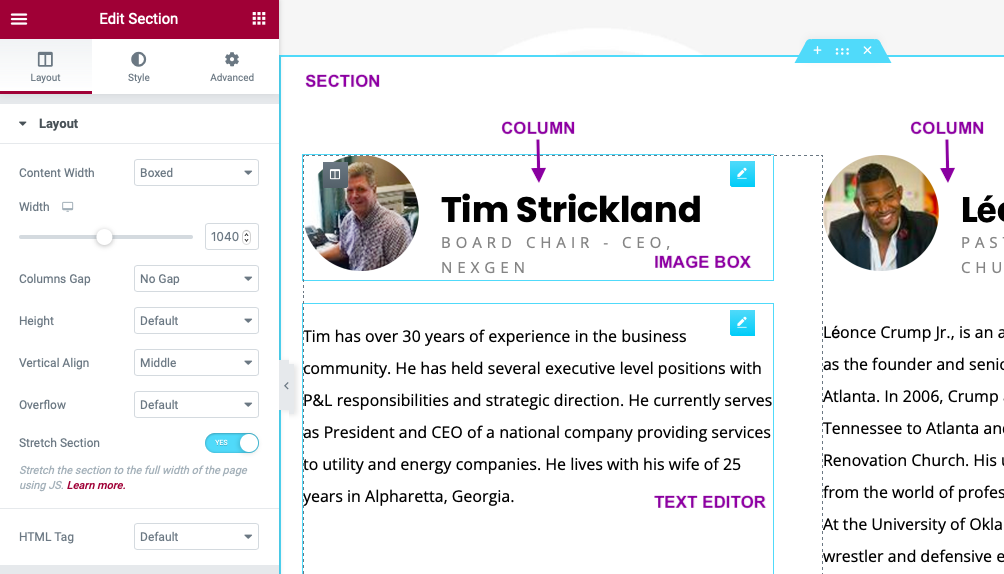
The sections alternate in background color. The section above has no background. The section below shows where the color is applied. To get to the Edit Section sidebar, right-click in the section and select Edit Section.
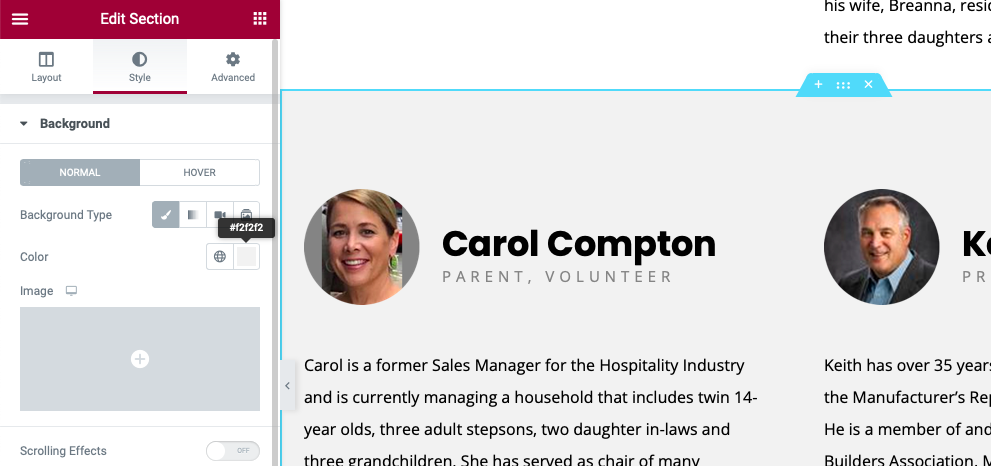
To add a bio, it’s easiest to duplicate an existing section with the appropriate background color as I did in the video below. I added the additional bio and then created a placeholder in the adjacent column.